Two-factor authentication webmail setup. There are 2 types of mail interfaces to choose from in the control panel. By default, roundcube is used, it is immediately available after ordering a hosting at webmail.domain.tld, where domain.tld is the name of your domain.
We will go to this webmail.domain.tld address and log in with the mailbox data that we previously created in the hosting control panel. As a login, you must use full addresses of the form: mail@domain.tld.
Next, we need to go to the Settings -> Two-step authentication menu and follow the sequence as shown in the screenshot in the form of points 1,2,3,4.
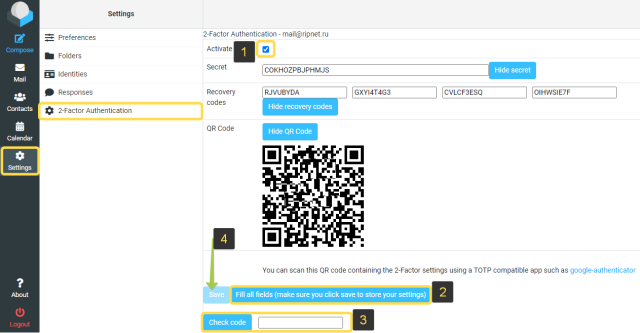
Install the mobile application
- Download for Android Devices
- Download for iOS Devices
- Download from Microsoft store
Scan the QR code and enter a number in the Verification Code field. Having saved the settings, you can check the operation, exit the mail and try to log in again. After entering the login and password, a code will be requested, which must be entered by opening the application on the phone.
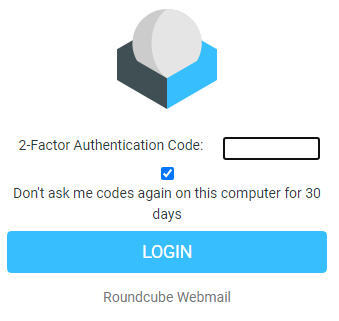
By checking the option (Do not ask for codes on this computer for 30 days), this will not create unnecessary inconvenience with access.
Attention: This option applies only to access to roundcube web mail, its calendar settings, and notebook, as for mail via IMAP, SMTP, there you can still log in with a username and password without a code. Thus, if your password is available to others, immediately change it.
Thus, this option enhances the protection of the notebook and calendar.

