Installing concrete5 on a virtual server is done using a package that includes all the required services. Installation is performed in ssh linux console, Centos 7 is used as a server. The latest version of the package can be found on the developer's website Bitnami.
linux console, Centos 7 is used as a server. The latest version of the package can be found on the developer's website Bitnami.
Before starting the installation, you need to make sure that there are no pre-installed services on the server, for example, to remove apache, use the command:
# yum remove httpd
We also recommend setting up the firewall service right away:
# iptables -A INPUT -p tcp -m tcp --dport 80 -j ACCEPT
# iptables -A INPUT -p tcp -m state --state NEW -m tcp --dport 80 -j ACCEPT
# service iptables save
# service iptables restart
Download and install the package:
# wget http://iso.synay.net/vm-apps/bitnami-concrete5-8.5.4-5-linux-x64-installer.run
# chmod +x bitnami-concrete5-8.5.4-5-linux-x64-installer.run
# ./bitnami-concrete5-8.5.4-5-linux-x64-installer.run
The script will offer a choice to install additional tools:
Sample data for concrete5 (English) [Y/n] : Y
Install demo data (recommended for beginners)
phpMyAdmin — an open source web application written in PHP and providing a web interface for administering the MySQL database management system. PhpMyAdmin allows you to administer the MySQL server through a browser and not only, run SQL commands and view the contents of tables and databases.
Select by default (Y)
Is the selection above correct? [Y/n]: Y
The choice was made correctly
Select a folder [/opt/concrete5-8.5.4-5]:
Press Enter if you want to leave the specified path as default
Your real name [User Name]: admin
Enter a username, for example admin
Email Address [user@example.com]: mail@domain.tld
Enter your email address
Login [user]: user
Password : ******
Concrete5 admin login and password
Site name [user's site!]: Testing
Site name (title)
Do you want to continue? [Y/n]: Y
Proceed with installation.
Launch concrete5 application. [Y/n]: Y
Launch the application.
Now you can open a link like http://server_ip/ in a browser and check the application.
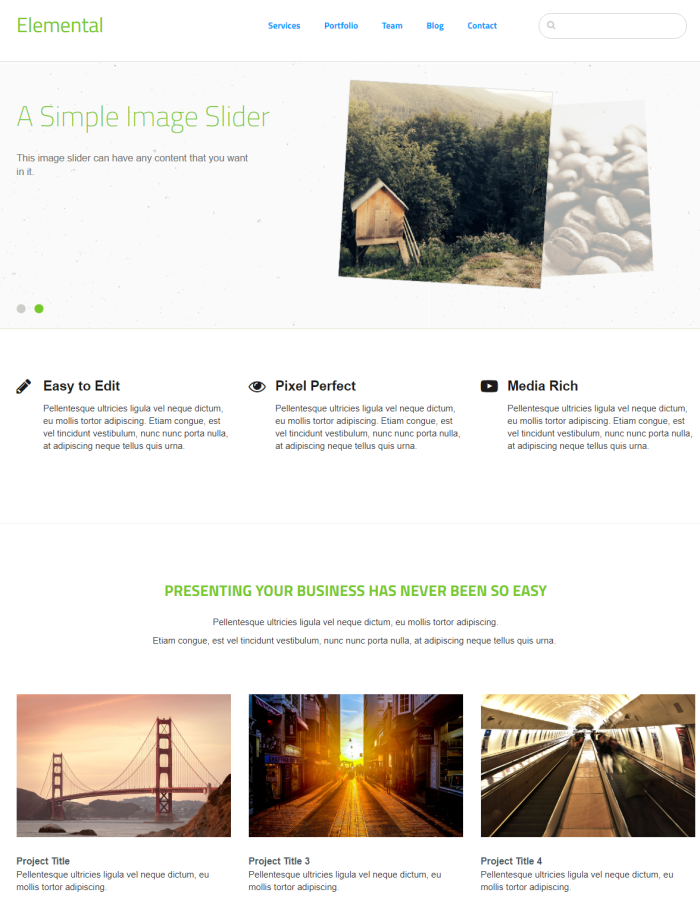
To move the application to the root (without the concrete5 folder), use the command
# installdir/apps/APPNAME/bnconfig --appurl /
In this case, the command will look like this:
# /opt/concrete5-8.5.4-5/apps/concrete5/bnconfig --appurl /
To turn off the auxiliary menu, use the command
# installdir/apps/APPNAME/bnconfig --disable_banner 1
In this case, the command will look like this:
# /opt/concrete5-8.5.4-5/apps/concrete5/bnconfig --disable_banner 1
To get started, you need to go under the user specified during installation and you will be able to administer http://server_ip/index.php/login .
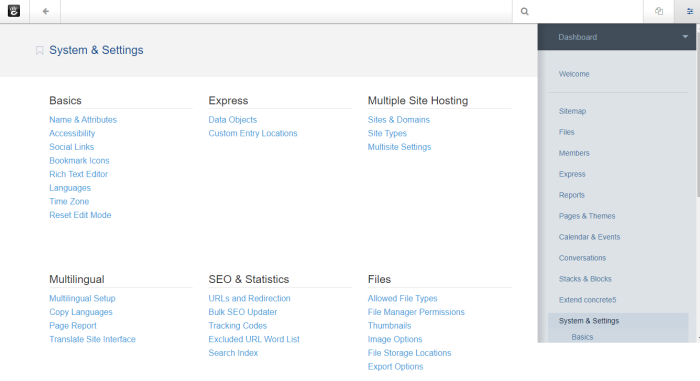
Installation of concrete5 completed.

